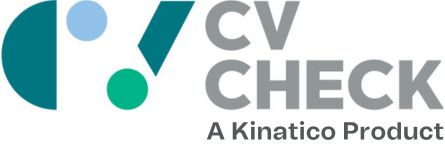Getting Started With CVCheck
A guide for organisations
Your Account & Dashboard
CVCheck Dashboard
Your CVCheck dashboard provides an overview of your recent account activity. You can take a look at the features in the video below.
Account Password
To update your password, simply log in to your CVCheck account and click “Account” in the top right corner. Enter your current password and then confirm the new password you’d like to use.
Check Statuses
Ordered – You have placed an order for a check. We will review the details (such as forms or ID) before it is put into progress.
In Progress – Your order is being processed.
Review Required – Your order is complete, however the organisation who provided the result has identified some information that you may like to review. If you are satisfied with the information after you have reviewed it, no further action is necessary.
Complete – Your order is complete, and nothing has been identified as needing your review.
Placing Orders and Finding Invoices
Managed Orders
Managed Orders are the default order method for CVCheck. If you would like further clarification on how to place a Managed order, please see the video below.
Account Password
To update your password, simply log in to your CVCheck account and click “Account” in the top right corner. Enter your current password and then confirm the new password you’d like to use.
Search for Check Results
The “search results” section will include the details of the orders you’ve placed that have begun processing, including details for orders that were placed with your Unpaid Check Codes. It will not include details of Managed Checks that have not yet been redeemed by the individual. To search your check results, simply login to your CVCheck dashboard and click “orders” on the menu. Then click “search results”. You can search results by date, order reference, applicant surname, check status, check code and/or order type.
Order History
Your order history will include all checks you’ve ordered, including Managed Checks you’ve ordered that are waiting on the individual to redeem. To find your order history, simply login to your CVCheck dashboard and click “orders” on the menu. Then click “order history”. Orders you paid for are under the “Direct and Managed Orders” tab. Orders that your applicant paid for are under the “Unpaid Check Codes” tab. You can search your order history by date, reference, invoice number and/or applicant surname.
Searching Invoices
Search invoices on your CVCheck Dashboard:
- Login to your CVCheck Account (My Dashboard)
- Click on Invoices drop down, select Search All Invoices
- Enter the Applicant’s surname
- Search
- Click Open to view the invoice

User Management
How to disable users on your CVCheck Dashboard:
- Go to Account Settings
- Select Mange Users
- Select the user you would like to remove
- Select Disable User

Custom Bundle Packages
CVCheck offer 1000+ checks across 190, any of which can be bundled together to suit your individual business needs.
Please contact us if you would like assistance in setting up your own tailored bundle packages.
Further Help
For further information, please see our FAQ section here.
Alternatively, if you would like assistance with anything else, please contact us. Our friendly customer service team are happy to help.